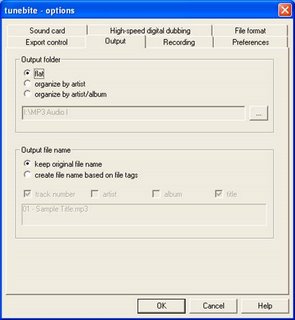Go to Tunebite and review and evaluate their claims for yourself, pay and download.
See Preference and Option settings below.
Step-by-step Tunebites Guide for recording to MP3. Includes Screen shots and preference and options settings.

Important information on File length and Size:
Tunebite creates an mp3 file exactly as long as the original file if the settings here are followed.
iPod files in excess of 300 mb and/or somewhere between 5 and 13 hours frequently skip out of an audio book, increasing play count, and sound may stutter and skip as well. A long bookmarking MP3 file may not have these problems which are probably due to the iTunes AAC conversion codec. A maximum AAC file size of somewhere between 5 and 13.5 hours at 32 kbps is recommended if you intend to convert the mp3 to AAC/m4b. NOTE: Even bookmarking MP3 files do not show in iPod Audiobooks main menu category, play faster/slower, or skip in main menu shuffle.
Click here for help in using the resulting file on an iPod.
To reduce the size of a long mp3: Click here for an all-iTunes process to convert discrete portions of large MP3 files to AAC files by setting unique start and stop times for each separate conversion. The complete, original mp3 remains and is used for converting each subsequent part of the MP3 to AAC. No need for MP3 splitter software to reduce files to Start and Stop Times for each part are set in Options for beginning and ending times of each resulting AAC file, to which is appended a unique part/file sequence number.
Or, utilize free MP3 Book Resizer to split files: Code Monkey's Hosting of MP3 Resizer and Click here for quick and easy how to make mp3 bookmark -- will not show in audiobooks category, not play faster speed, and not skip in main menu shuffle as does AAC conversion.
If MP3 Resizer is no longer available, $10 Cool MP3 Splitter. Be sure to remove the $7 Extended Download Service (one year download privilege), and back up. There are several sites offering Cool MP3 Splitter at $19.95, so keep looking for the $10 offering. Utilizing the all-iTunes solution above is probably safer.
Play problems. Due to the high security level on the Windows XP Service Pack 2 platform, the file might not play correctly. For example, stops several hours into play with message that WMP needs a missing codec. If this occurs, follow these steps to play the file successfully:
1. Open a window with the file in it. Can use Windows Explorer.
2. Right-click the file and select Properties
3. Select the General tab
- Click the Unblock Button
- Click the Apply Button
- Click OK.
The file should play correctly when you use the file again.